Packet Error Rate - Channels
The main portion of the PER Stats dialog displays the

Classic Bluetooth Packet Error Rate Channels
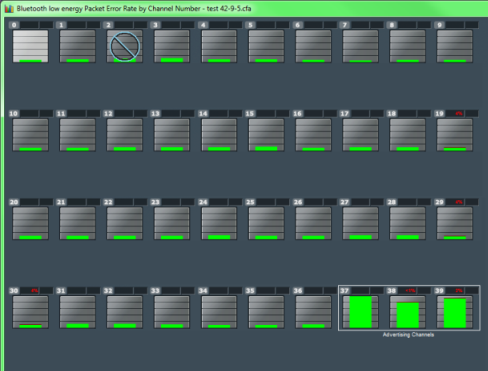
Bluetooth low energy Packet Error Rate Channels
- For Classic Bluetooth: Each channel contains a bar that displays the number of packets with no errors in green, packets with Header Errors in red, packets with Payload or CRC errors in dark red, and Retransmitted packets in yellow.
- For Bluetooth low energy: Each channel contains a bar that displays the
number of packets with no errors in green,
packets with CRC errors in dark
red..
- The red number at the top of the channel shows
the percentage of Header Error and Payload/CRC Errors in relationship
to the total number of packets in the channel.
- The light blue number at the top of each channel
shows the megahertz
(MHz) for the channel if the option is chosen in the Additional Statistics
section.
- When you select a channel, detailed information
for that channel is displayed in the expanded chart on the upper right.
- The channels change dynamically as the Viewport
is moved or new data appears within the Viewport.
 The Channel Not Available symbol is displayed if the channel is not available in the most recent channel map that is in or before the last selected packet, even if that channel map comes before the first selected packet. Bluetooth Adaptive Frequency Hopping processes will block channels determined to be unreliable. These channels are not available because the Bluetooth devices have decided not to use them.
The Channel Not Available symbol is displayed if the channel is not available in the most recent channel map that is in or before the last selected packet, even if that channel map comes before the first selected packet. Bluetooth Adaptive Frequency Hopping processes will block channels determined to be unreliable. These channels are not available because the Bluetooth devices have decided not to use them.- "s" changes the size of the entire dialog.
- "c" changes the contrast of the dialog
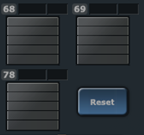 The Reset button is only available in live mode. The button will appear in the lower right-hand corner of the Channels section. Clicking on the Reset button will clear all prior data from PER Stats.
The Reset button is only available in live mode. The button will appear in the lower right-hand corner of the Channels section. Clicking on the Reset button will clear all prior data from PER Stats.